VMware View and AD
VMware View and Group Policy
Installation Requirement and Prequisties
View Connection Server and View Replica Connection Server
View connection server hardware requirements
Preparing AD for View Installation
Create 3 OUs for VDI
IN AD, Create users in the same domain as your View Connection server host or in a trusted domain to access the virtual desktops.
Add the the following permissions to the account in the AD container in which the linked cloned computer account are created or to which the linked clone computer account are moved:
List Content (default)
Read All Properties (default)
Write All Properties
Read Permissions (default)
Create Computer Objects
Delete Computer Objects
Create group policy to enforce users membership to the Remote Desktop Users group
Add "VMware View User" group to Remote Desktop Users group using Restricted Groups.
Link Group Policy to the "View Desktops" OU
Installing View Connection Server
Connection server cannnot be the vCenter server.
Select View Standard Server
View required incoming ports:
8009/TCP AJP12
80/TCP HTTP
443/TCP HTTPS
4001/TCP JMS
4100/TCP JMSIR
4172 TCP/UDP, WIN 2008 R2
Configuring initial View Connection Server settings
Enter valid view license.
View global settings
Re-authenticating after a brief interruption may not more disruptive for users
Message security mode allow communication between server to be secure when SSL certs are used.
When enabling status updates, automatic client timeout will not occur.
VMware view prerequisites


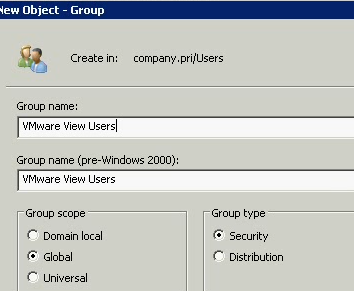






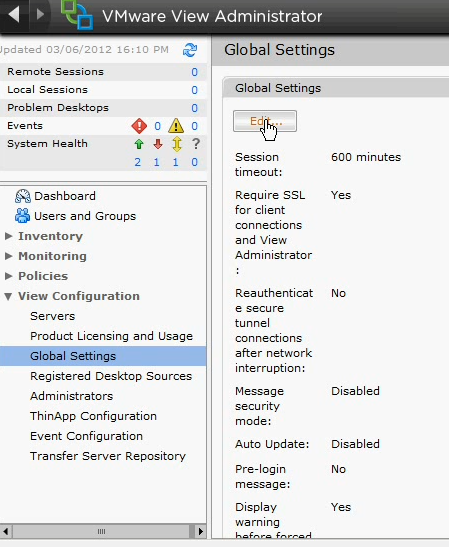

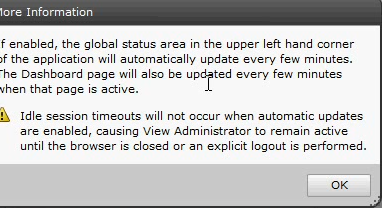


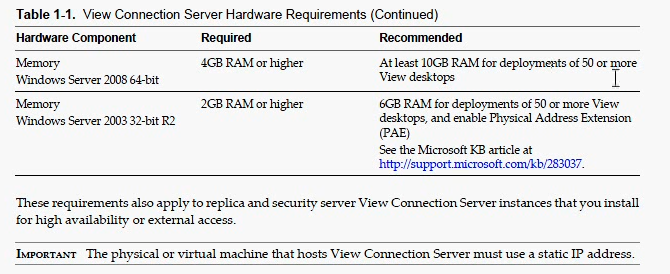

No comments:
Post a Comment