Virtual application does not change the operating environment where it is run. Virtual applications runs in a bubble separating it from the host operating system. It uses AppLink to allow virtual applications to communicate with each other.
Typical steps in creating a Virtual Application
- Pre-scan (typically on a clean operating system)
- Installation
- Post-scan
- Configure
- Build (MSI Windows installer created)
Create Thinapp Virtual Application
Run VMware Thinapp application, on bare-bone system.
Perform the pre-scan
Scans files and registry of initial system and creates pre-scan database to be used to compare with the post-scan database.
Install the application to virtualize.
After the application completes, make any customizations to the application then perform the post-scan to scan for changes to the computer.
Perform the post-scan. It creates a secondary database to compare to the pre-scan database.
Compares pre and post-scan database.
Select the entry point to start the virtual application.
Groups to allow to run the package.
Allow virtual applications to make changes to the operating system.
Merged isolation mode - reads/writes to local computer. Changes to files in application data, system and program file directories stored in sandbox
WriteCopy isolated mode - cannot writer to local computer. Changes to files outside of Desktop and My Document directoried stored in sandbox
Sandbox location
Project location to store capture files.
Primary data container, MSI package generation and compression.
Package files are created in the Project folder. Confirm configuration of files generated.
]
Registry changes to be made on the system for the virtual application.
Package.ini file contains parameters that configure a captured application during the build process. important options include Application Link and Application Sync.
MSIStreaming should be changed to 1 if streaming the application. Default is 0.
Build the package.
In the Project's BIN folder, the MSI and the executable is created.
Build script allows to recreate package's BIN files after any package configuration files are modified.
Contents of the Build script.


















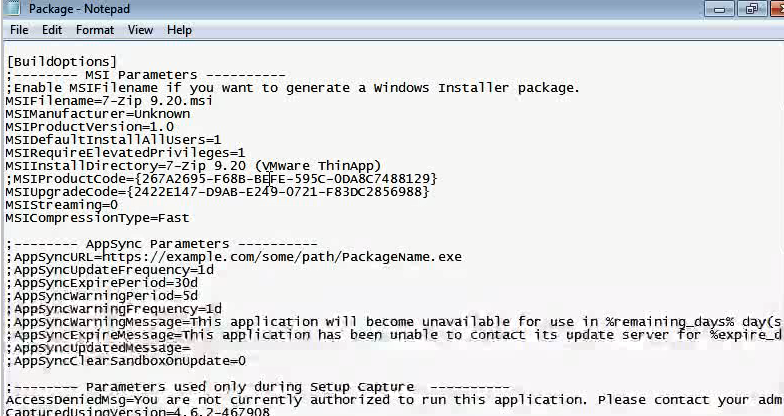





No comments:
Post a Comment