Creating Terminal Server Pool
Once View Agent installed on Terminal server, it will appear as a registered desktop source in View Administrator.
Create Terminal Services Pool
Specify an pool ID.
Specify pool settings.
Allow View clients to use RDP protocol. On the View desktop ensure that RDP is not blocked by Windows Firewall
Terminal server pool created.
Creating Physical Desktop Pool
Manual pool supports physical computers.
Dedicated user assignment.
Select Other Sources
Specify Pool ID
To use PCoIP with a desktop soource that is not managed by vCenter Server, you must install Teradici hardware on the desktop source. You cannot use software based PCoIP.
Select the physical computer
Physical Desktop pool created.
Settings for Manual Desktop Pools

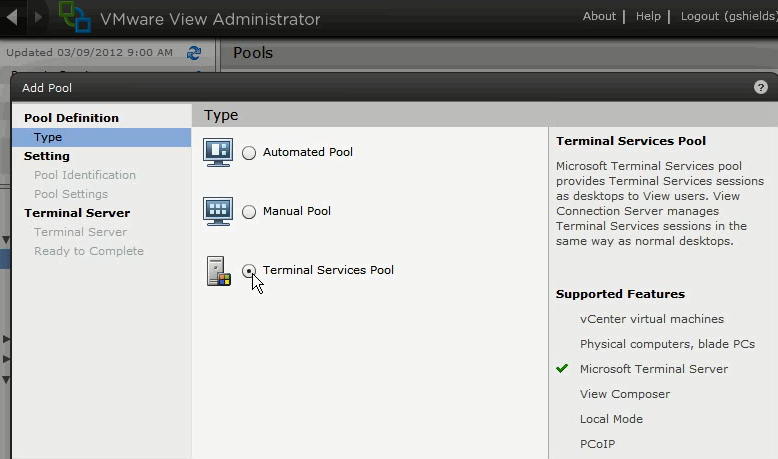












No comments:
Post a Comment